Some people prefer to keep their home screen nice and neat and looking exactly like it did the day they bought their phone.There’s nothing wrong with that.However,if you want to play around with your phone a bit and change its look,there are several ways you can cus- tomize your phone.
Tap and hold the screen—but not on an icon or the clock or search box
Tap Wallpaper,you have two options of what to put on your home screen. You can select a picture from your phone,either one that you’ve taken or any you’ve added,or you can choose from one of the Wallpaper gallery of wallpapers that are already on your phone.
Perfect for personalizing your phone just the way you want it.
Wallpaper
Whether you have the G1 from T-Mobile or some other Android-powered phone,your home screen has some visually stimulating wallpaper that serves as the background for your phone. You can change this wallpaper to another graphic or even to a picture that you’ve taken with the phone’s camera.Tap and hold the screen—but not on an icon or the clock or search box
Tap Wallpaper,you have two options of what to put on your home screen. You can select a picture from your phone,either one that you’ve taken or any you’ve added,or you can choose from one of the Wallpaper gallery of wallpapers that are already on your phone.
Perfect for personalizing your phone just the way you want it.
Shortcuts
You can access more options by tapping and holding the home screen.Shortcuts are an easy way to get to something on your phone.
• Folder: This is just a container for icons.If you don’t want to fill up your home screen, create a folder and throw the icons in it.Don’t worry that every folder will be called Folder.Just open a folder,tap and hold the Folder bar at the top,and you’ll get the option to rename the folder.
• Bookmark: Any bookmarks you’ve created can be added to your desktop with just a click.Tap the bookmark and you open the web page without needing to open the web browser.
• Contact: Whatever contact you pick gets added to your home screen.If you specified a picture for the contact,that picture is the icon.Tapping it just opens the contact.
• Gmail label: If you’ve created labels,you can drag them to the desktop,giving you sim- ple tap access to get directly to that label.
• Music playlist: If you’ve set up some playlists,this is a great way to get directly into them.Perfect access to the perfect set of tunes.
To actually create the shortcut,just tap the type of shortcut you want to create.We’ll assume that you’ve already created a couple of contacts,so tap Contact to display.
After you’ve chosen the contact,the shortcut appears on your home screen
Widgets
Remember when a widget was a term used in economics classes to talk about something a company made without having to come up with an actual product? Widgets nowadays,in computer terms,describe small programs that do little things.
The Clock and the Search box you’ve already seen.In fact,if you wanted to get rid of them, that would be easy enough.Just tap,hold,and drag and drop the widget onto the trash can. You can always add it back to whichever screen you want if you change your mind.
The Picture frame option is new.It allows you to put a picture on your home screen.This option is different from the Wallpaper option.
Tap Picture frame,tap the picture you’d like to have on your desktop,and crop the picture.You end up with a picture on your desktop



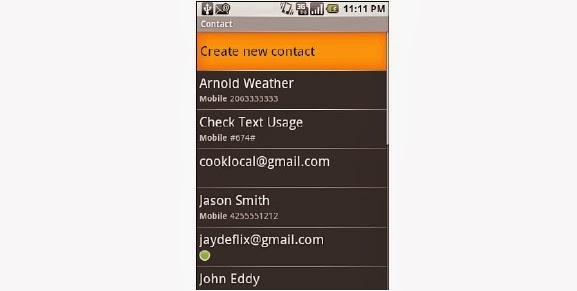

No comments:
Post a Comment